
 |
 |
 |
|
|
|
|
|
#1 |
|
Banned
|
I hate my iPod. Sometimes I want to run it over to see if it'll work any better.
__________________
DON'T LIKE ME? TAKE A SEAT WITH THE REST OF THE BITCHES WHO ARE WAITING FOR ME TO GIVE A FUCK. Sponsored by: Micro Image http://microimageonline.com |
|
|

|
|
|
#2 | |
    |
Quote:
 DAMN, this thing is taking way longer than I thought it would. I'm still working on it (taking long due to using three different "paint" programs. I'm not that good with stuff like that) Almost done though. |
|
|
|

|
|
|
#3 |
    |
iPod music transfer 101
Grab a tiny flathead screwdriver, a small hammer, and be prepared to open the case of your iPod. Now, please be careful not to destroy any of the tiny resistors. NOOOO. Just messing people.
 Just releasing a little stress from a long day of work, and a fun time putting some pics together. Just releasing a little stress from a long day of work, and a fun time putting some pics together.DISCLAIMER: This information was compiled to help people transfer their music from their iPods onto their new PC. I'm making a few assumptions here: 1)You're on this forum, so you have some basic computer skills (i.e., opening/closing windows, copying files, etc.) 2)This is about iPod and iTunes, so you should have iTunes on your PC 3)THIS IS FOR PC **ONLY** 3)Didn't I already do 3? 4)I'm tired, and forgot what my other assumptions were. 5)Duh. Have your PC on. Close all windows. 6)Im guessing you're getting that message that asks if you want to sync your iPod, but in doing so you will lose all your current iPod content and replace it with the current library on iTunes. DO NOT AGREE TO THAT NONSENSE. I haven't seen that screen in a while, so I forget what it says. At any rate, say "no thanks" because you DON'T want to replace anything on your iPod NOTE: I'm going to make this as easy as possible, and will list plenty of basic info, just in case some of it is a little advanced for some. Also, there are different ways of doing this, but this is the way I personally use, and feel is the easier/safer way. Also, I suggest giving this a once over BEFORE starting it. Moving on. Connect your iPod and start iTunes. -You want to make sure that you have "enabled disc use" as shown below. If it's not checked, then do so now. 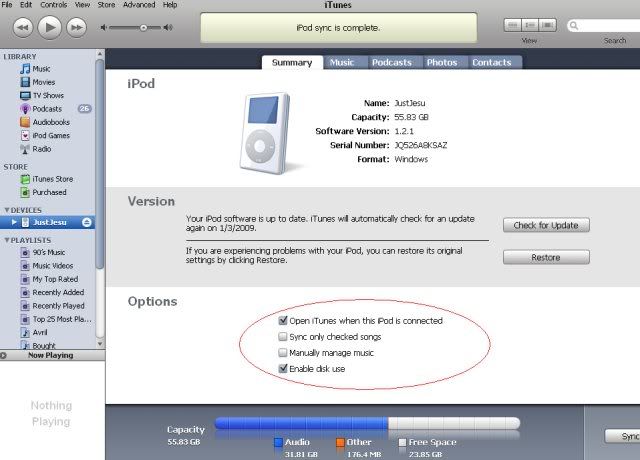 -After iTunes has done it's thing syncing (or not, in this case) go ahead and eject your iPod. -Once you have ejected it successfully, go ahead and plug it in again. -You should have a new window pop up, with the name of your iPod. see example 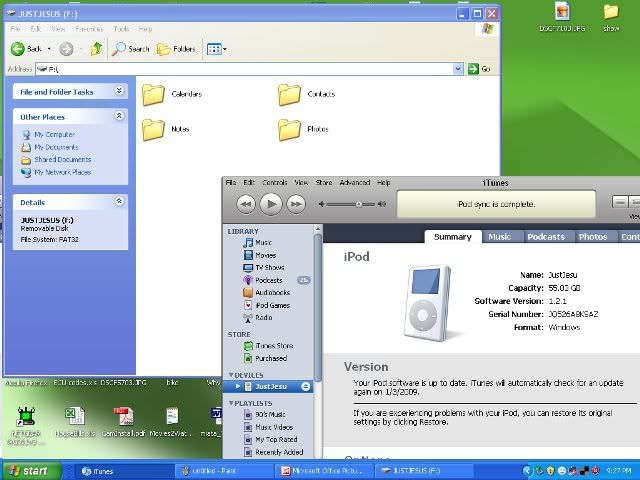 If not, make sure you have the "enable disc use" option. If it is, you will need to open the window manually. Ahh yes, manually. -Go to your "My Computer" icon on your desktop and double click on it to open a new window -You should have a few icons (or thumbnails, or file list, depending on your personal preferences on your computer) and one of those icons should be your iPod. Here's what mine looks like: 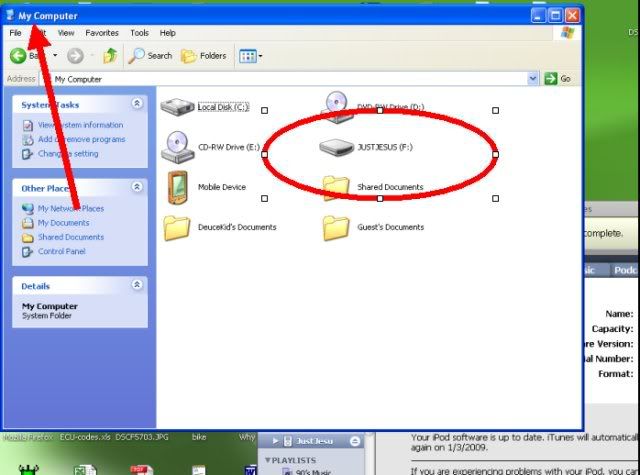 -Double click that icon to open the content of your iPod folder. -You should be seeing a few icons, such as: Contacts, Calendar, Notes. The one you are looking for is called "iPod_Control". 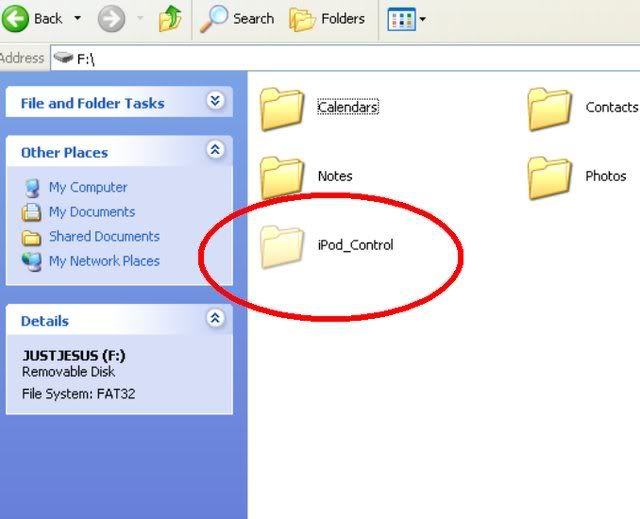 -If you don't see it, no worries. I'm here to help. Should I be wearing one of those blue Honda polos? yikes. bad joke. -Go to your menu tabs near the top of the window, and click on "Tools" followed by "Folder Options" 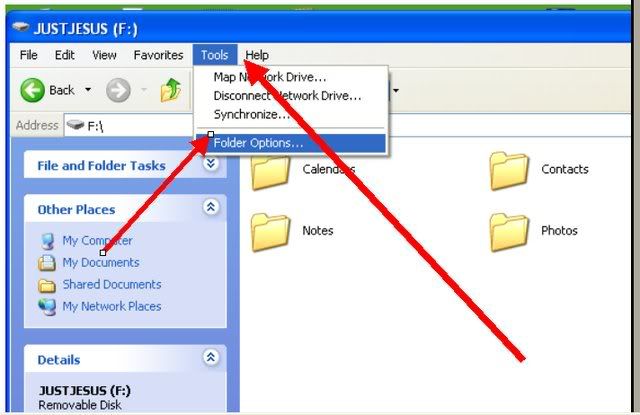 The Folder Options window should pop open. (hehe, they "pop" open. So under the tab "View", you will need to scroll down to where you see a subfolder, "Hidden files and folders." Here, you will need to check (or click on) the radio button "Show hidden files and folders" -In my example here, it's NOT checked. It's in hidden mode. Anyway, do the show mode, then click on "apply" then click on "okay." 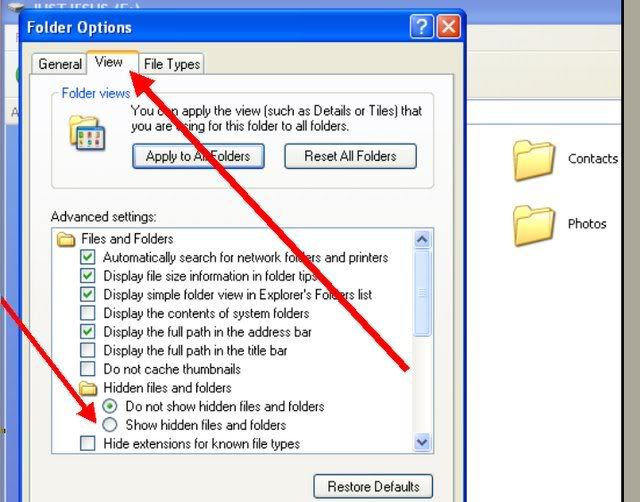 -You should now be able to see that fabulous "iPod_Control" folder that we need. If not. I don't know what to tell you. You did something wrong, or my instructions really sucked. ORRR, Apple disabled this function on the NEWEST of NEW iPods and/or iPhones. I haven't tried it on the super-duper new stuff. So here's that folder, and you will note that it's slightly shaded for lack of a better word 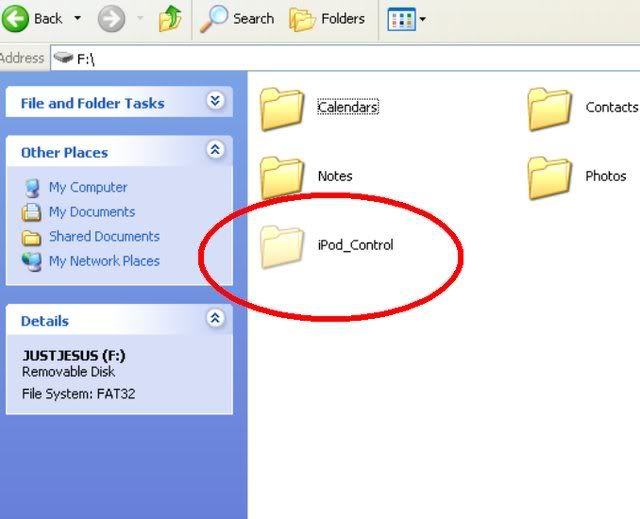 My shoulder hurts. Stupid reports at work, and paint, and typing. grrr. Damn. I need to get my laundry too. I need a beer. OHHHHHKAY -Where were we? Oh. NOW that you see that fabulous folder, double click that bad boy. You should have something similar to mine (or a few more folders). You will note some folders, including "iTunes" and "music." Can you guess which one we'll be going after? Yup. Music. 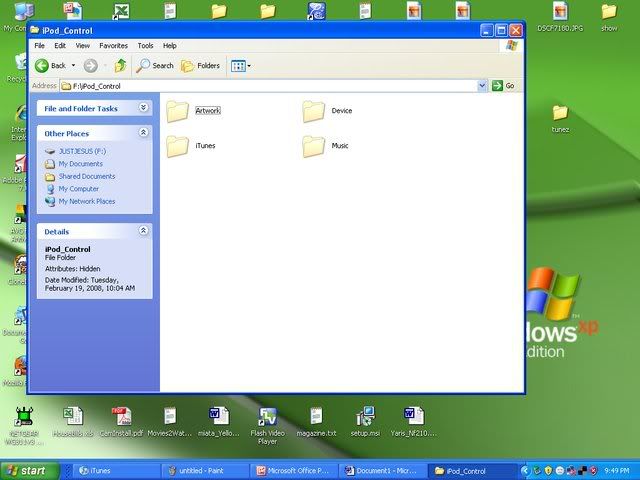
Last edited by justjesus; 01-03-2009 at 09:42 AM. |
|
|

|
 |
|
|